How to Publish on Google Play Books in 2021
Google is the world’s leading search engine, as you probably already know. A lesser-known part of Google is its very own online bookstore — Google Play Books — which is integrated within the broader Google Play store.
If you’re one of the 2.5 billion people who own an Android device, you’ll know what we’re talking about. Google Play is
the
place to download or purchase apps, games, music, movies, and, well, books to use on your Android devices.
And that’s exactly why Google Play Books is such an important place for any author to be nowadays: it allows you to easily reach those billions of people in the world who own Android devices.
A brief history of Google Play Books
That said, Google Play wasn’t always a great place for indie authors. Up until early 2020, you couldn’t actually get your books into the Google Play Books store without first going through an “approval period” and (sometimes) a waiting list.
More than that, the lucky authors who did manage to get into the store would often see their titles get automatically discounted by Google Play, without prior warning. This move would trigger price-matching from Amazon (and other retailers), often without the author realizing it in the first place.
Of course, many indie authors found workarounds to avoid any such discount. They used complicated formulas to figure out how that auto-discounting worked and priced their book higher on Google Play to make up for it. Overall, though, the clunkiness of the system outweighed its benefits for most authors.
Enter 2020. The year will probably be remembered for other somber things, but it also marks the moment that Google Play Books finally opened its doors, in a big way, to indie authors.
Now, it’s easier than ever to create a new publisher account. No approval periods anymore: you can just create your account, set up your book, and upload it to the store — with just a few easy clicks.
Gone are the times of the widespread auto-discounting too. As of October 2020, Google Play Books will “unilaterally follow the list price that you provide for an ebook on sales to customers in the United States and Canada,” no matter the price of the
ebook
.
Note: Google Play obviously still reserves the right to “price-match” your book if they see a lower price available elsewhere, just like most other retailers.
All in all, this means that (unless you’re exclusive to Amazon through KDP Select)
there is no reason anymore
not
to have your books on Google Play.
On the contrary, you have
everything
to gain: Google Play even offers better royalties than Amazon (70% vs 35%), and charges no delivery fees, on books priced below $2.99 or above $9.99!
So let’s see exactly how you can achieve that!
How to publish your book on Google Play in 7 easy steps
As we mentioned, Google Play has removed “approval periods” and waiting lists for creating new publisher accounts. But here’s what you can also get excited about: they’ve also redesigned their whole publishing system, and made it easier than ever to publish on Google Play Books.
As with any other publishing platform, it all starts with:
Step 1: Create your Google Play Partner account
Google Play now has a simple landing page for authors looking to publish their books on the platform:
g.co/play/publish
. Just click on “Get Started” and fill in your details to create your account.
Note that you’ll need an associated Google account. If you use Gmail, you’re golden. If not, you’ll have to create a Google account.
Step 2: Enter your financial information
Simple: you’ll want Google Play to be able to pay you your royalties. So the first thing you’ll need to do is enter your payment and tax information, and link your bank account.
Step 3: Create your first book
Next, click on “Add your first book” in the dashboard. The decision that you’ll face now is:
Whether you want to actually publish your ebook and make it available for sale on Google Play, or
Whether you just want to offer a preview of it on Google Books.
It’s worth noting this distinction because Google Books is often confused with Google Play — and they are actually pretty different. Google Play is, as we mentioned, an online store, while Google Books is
not
. Instead, it’s one of the world's biggest online
index
of full-text books, as Google has digitized millions of print and electronic books to make them “searchable” and indexable on search engines. More about that initiative
here
.
If you publish on Google Play, your book will automatically get a page with a preview on Google Books, so you should only select “Offer a preview on Google Books only” if you
do not
want to publish and sell your book on the Google Play store. (For example, if you’re in KDP Select but still want your book to be indexed in the Google Books library, picking that option wouldn’t break KDP Select’s terms.)
Once you click on “Sell ebook on Google Play,” you’ll be prompted to select your book’s “ID,” i.e. ISBN number. If you
have an ISBN
, you can enter it. If you don’t, just select the “Get a Google Book ID” option — it’s free.
Step 4: Fill in your books’ metadata
The metadata process on Google Play Books is divided into four steps:
About the book
Genres
Contributors
Settings
Let’s go through them in order.
About the book
If you’ve already published your book elsewhere, then this part should be pretty quick! You can just paste in your title, subtitle, book description, series title, etc.
If it’s the first time that you’re publishing the book and you haven’t written the description (or blurb) yet, then make sure you read our post on
how to write a book blurb
. As you’ll soon see, the search on the Google Play store works in a way that gives particular importance to titles, subtitles, and descriptions — so you might want to optimize those specifically for Google Play.
If you want your book to be published immediately, leave the “On-sale date” field blank. If you’re publishing a pre-order, then make sure to fill it in with the date on which your book will launch.
One last thing on the “About the book” page: Google gives you the opportunity to “add a related book” at the bottom. This is a great chance to link your book with other ones, even if they’re not in the series (i.e. an anthology, a box set, or another series in the same universe).
Genres
This is where Google Play is very different from other stores. First, it doesn’t limit you in the number of genre categories you can select. Moreover, it lets you select any category from the BISAC (North America) or BIC (UK and Australia) systems:
So you should spend a good amount of time to make sure you find and select all the categories that are
relevant
to your book. Categories play an important role in Google’s search algorithms, so this will be time well-spent.
Contributors
The next page is pretty straightforward: this is where you can put in your author name and author bio. You can also add in other contributors to your book, such as editors, illustrators, translators, ghostwriters, etc.
Preview settings
Here’s another place where Google gives you more control than its peers. You can select how much of the book readers will be able to preview using Google Play’s “Look Inside” feature (note, though, that 20% is the minimum):
You can also choose the amount of text that they can copy-paste (or set it to 0%), as well as opt in/out of DRM encryption.
If one of your goals is to optimize your book’s presence on Google Books’ search (the index we mentioned in step 3), then make sure to click on “Show advanced settings” and fill those fields in.
Step 5: Upload your book and cover files
This part should be pretty straightforward. You’ll just need to have your files on hand, specifically:
Your front cover image
Your EPUB or PDF
Your back cover image (optional)
To learn more about Google Play’s expected file types and specs,
read this support article
.
Now, a really cool thing about Google Play is that, once your files have been processed and accepted, you can add in “Content Reviewers” simply by entering their email addresses. Doing this will basically grant early access to your book for free, which makes this a great way to share ARC copies with beta readers or reviewers.
This is something you can do even after you’ve finished this setup, and while there are some requirements for Content Reviewers (e.g. they must have a Google account), most people should meet them. You can learn more about this handy feature
here
.
Step 6: Set your book’s price
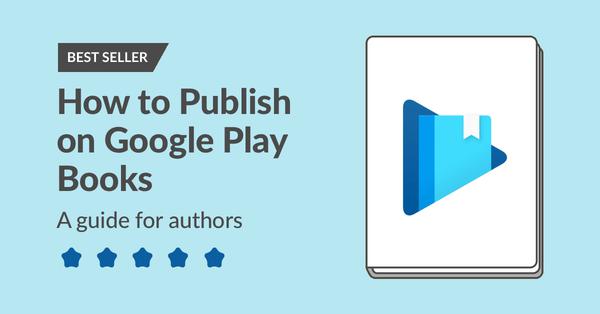
Google Play Books gives you the opportunity to set different prices for different regions — and in different currencies. To make sure your book is attractively priced in each currency, you should definitely take advantage of this feature.
For example, the below setup will price your book at £0.99 in the UK & Ireland, at €0.99 in the Eurozone, and at $0.99 everywhere else.
Note that the “additional settings” allow you to make these prices temporary — which can be handy if you want to offer promotional pricing at launch.
Step 7: Review and publish
You’re almost there! The only thing left to do is to make sure you’ve entered everything correctly, swallow that fear and anticipation, and hit that magical “Publish” button.
This is also a good moment to go back to step 5 — your files should be processed by now — and add in your “Content Reviewers” just before you publish.
Six tips to boost your Google Play sales
Of course, publishing the book is the easy bit. Getting it to
sell
— now, that’s another story. So we decided to reach out to the Google Play Books team itself, as well as two high-selling authors on the Google Play store, to get some
marketing tips
directly from them.
Note that most of these tips are exclusive to the Google Play platform, so they don’t constitute a proper, cross-retailer marketing plan.
Instead, our aim is to help you understand how the Google Play store and its algorithms work, so that you can leverage their specificities to boost your sales on that platform.
Get more sales out of your book
The best book marketers are on Reedsy. Sign up for free and meet them.
Learn how Reedsy can help you
craft a beautiful book.
1. Don’t jump in and out of exclusivity
This is the very first thing that both the Google Play Books team and the authors we consulted told us (and this tip can actually be applied to pretty much any non-Amazon retailer). If you’re constantly opting in and out of KDP Select — and taking your books in and out from wide retailers — you seriously harm your chances of getting
any
sales on these wide retailers.
Note: if you don’t know what we mean by “exclusivity” and “wide,” you need to
read this article on KDP Select
.
But it goes even deeper in the case of Google Play. In the words of the Google Play Books team:
2. Leverage metadata intelligently
If you’re familiar with
other publishing platforms
, you’ll probably have spotted the one thing that seems to be missing from Google Play’s process:
keywords
.
At no point does Google Play ask you for meta keywords to describe your book. On the other hand, Google Play lets you select as many categories as you want. So you need to leverage the categories to replace the keywords you would use on other stores.
For instance, let’s say you use the keywords “vampire,” “19th century,” and “gaslamp” on Amazon. You can get your book to show up for these keywords on Google Play by selecting the following BISAC categories:
Young Adult Fiction / Vampires
Young Adult Fiction / Historical / United States / 19th Century
Fiction / Fantasy / Gaslamp
Of course, this isn’t always going to be possible, as some niche keywords won’t have an associated category. As an example, “weird west” (or “western fantasy”) is a reasonably popular keyword that doesn’t have a dedicated BISAC category.
In such cases, you have two options:
If you
absolutely
want your book to be among the very first to show up for that keyword, try working it into your subtitle: e.g. “A Weird West Fantasy Adventure”; or
If you want the book to show up in the search, but don’t want to involve your subtitle, you can include it in the book description.
If you do work in keywords into your book description, make sure to do so in a
natural
way. In other words, don’t keyword-dump! This might hurt the conversion of your book page more than it will augment its visibility.
3. Run a discount promotion
This is naturally a tip that will work for any book on any store. But it tends to be even more
effective
on Google Play (a less crowded store than Amazon).
First, Google makes it extra easy to schedule a price promotion in advance via the “Promotions” section of the Partner Center. If you take advantage of that — instead of just manually lowering a book’s list price in the metadata — it will trigger a strikethrough of your title’s list prices in the store.
More importantly, discounted books tend to get extra visibility on the Google Play store, as the shop homepage (customized to every reader based on their previous activity) tends to feature several sections specifically for discounted books. Here’s an example:
In the words of the Google Play team:
4. Leverage Google Play promo codes
On top of running a discount promotion, you can also use Google Play's "promo codes" feature to offer an
exclusive
special deal to some of your readers.
There are three types of promo codes you can generate for Google Play:
Free
allows customers to redeem the book at no cost.
Percentage off
(ebooks only) allows customers to receive a percentage discount off the book’s list price.
Fixed price promotion
allows customers to purchase the book for a lower fixed price.
Now, the
free
codes will obviously not make you any money if they’re redeemed. But for the
percentage off
and
fixed price promotion
codes, the author will earn the usual 70% royalty on the final price of the ebook (after discount). So if you run a fixed price promo code campaign where readers can grab the ebook at $0.50, you’d earn $0.35 by promo code redeem.
More importantly,
promo code redeems on Google Play have a direct impact on rank algorithms
. As confirmed to me by the Google Play team via email:
This makes Google Play promo codes extremely attractive, and a great tool to boost your sales on the store.
5. Use a free series starter
Speaking of sections that tend to be prominently featured on homepages, here’s one that you won’t find on any other store:
Spoiler alert: it presents a huge opportunity for
series authors
. In the words of
Charlotte Byrd
, one of the authors we consulted for this post:
Another bonus of using free books as “loss leaders” for a series? Free downloads actually count towards the Google Play charts and algorithms — granting them a lot more visibility than on Amazon.
6. Sign up for the Google Play affiliate program
Want to make an additional 7% commission on ebook and audiobooks sold on Google Play? Just sign up for the
Google Play Books affiliate program
. It’s free to join and currently available for active partners. If your Google Play Books partner account is eligible, you'll find a link to the affiliate sign-up form on the homepage of your Partner Center.
This is not only a way to make a few extra bucks, it’s also great for advertising! If you run Facebook ads targeting Google Play readers (yep, that’s possible), you can use affiliate links to your books and know exactly how many sales your ads are generating.
If you follow all the steps in this post and take advantage of these Google Play-specific marketing tips, you should be well on your way to turning your Google Play sales into a solid income stream. The redesign of Google Play Books shows that Google is finally placing some real importance on book sales, which means that it might be ready to grow enough to be a real challenger to Amazon. Getting in early (right now!) might be a smart move for your writing career!
